Video and text guide to using audio preset tabs in a Ford vehicle
How can you use the audio preset tabs in your Ford vehicle? Below, we have a video and text guide on how to use the audio preset tabs in your Ford vehicle. These tabs allow you to have saved stations, as you’ll see. Keep reading or skip ahead to the video if you prefer a visual guide.
Steps to using the SYNC 3 interface to program the preset audio tabs in your Ford
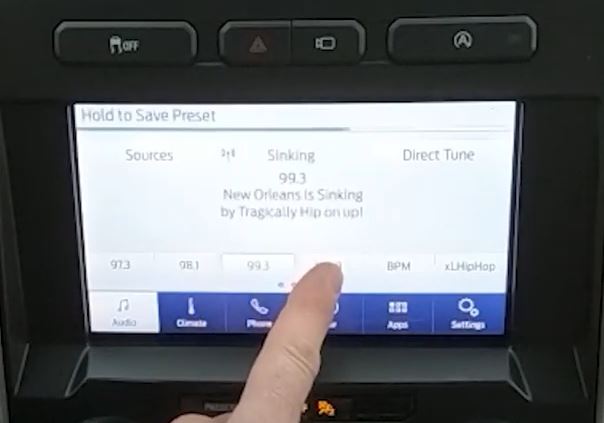
Time needed: 5 minutes.
Programming the preset audio tabs in your Ford vehicle is a simple task with SYNC 3. As you’ll see in the video below, this process can take under 5 minutes to complete. Here are the steps that you’ll take to program the preset audio tabs in your Ford vehicle using SYNC 3.
- Turn on your vehicle.
Keep your vehicle in park and turn it on to start up the SYNC 3 system. Do not attempt this while driving.
- Select the audio system on your Ford display screen.
You’ll see your options along the bottom of the screen, including the “Audio” option. You can adjust the volume by turning the knob.
- Select your music source.
The options for a preset audio tab include AM radio, FM radio, and SiriusXM radio. Select the one with your favorite station that you want to save.
- Find the station that you want to program your audio preset tab for.
When we are done, this is the station that the audio preset tab will automatically take you to when pressed.
- When on the preferred station, hold down the audio preset tab.
Hold your finger on the audio preset tab on the touchscreen. You’ll see the station automatically update to the one that you are on. The change is automatically saved.



